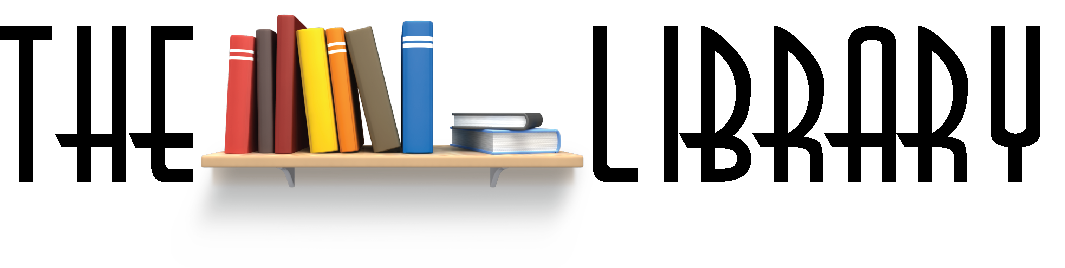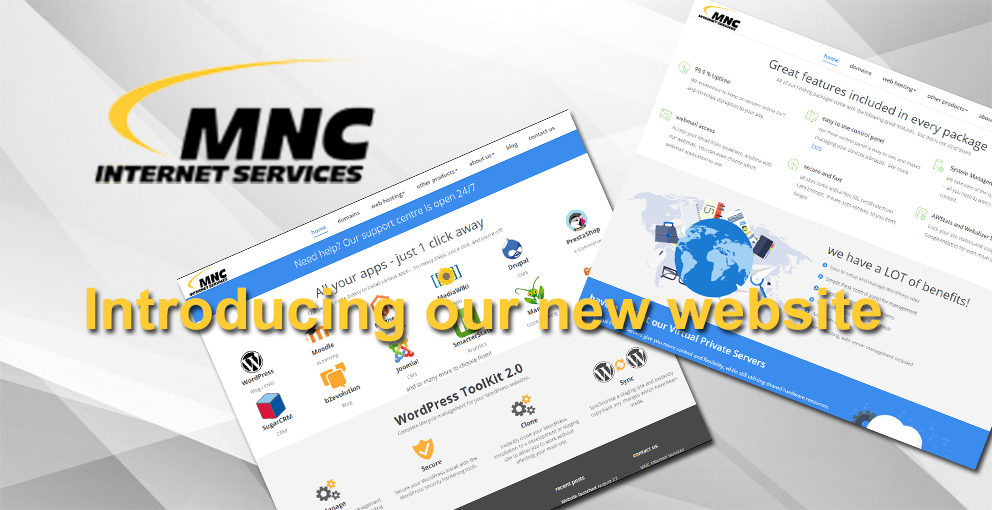Understanding how resources affect your service and deciding how much of each you’ll need is the second most important decision you can make when getting online (behind choosing the perfect provider!).
Much like choosing a reliable family car, you need to ensure that what you’re buying has enough room to fit everybody comfortably. Web hosting really isn’t any different; you need to make sure that the resources meet your requirements and can handle some unexpected changes every now and then.
With that in mind, here’s a quick introduction into the resources that help keep your website online!
CPU
The larger the capacity of the hosting accounts CPU the more data it can process. Each server consists of multiple CPU’s. These are split amongst the shared hosting plans in the form of vCPU’s and are represented in our packages as percentages. 100% CPU is 1x vCPU and 200% is 2x vCPU.
If the CPU is overloaded, the website’s performance may suffer and can result in longer loading times. This is often caused when a large number of requests are made to the CPU simultaneously. For example, a high number of unique visitors on a website, a plugin that’s gone rogue, or even excessive usage from subdomains that are sharing resources with the primary service.
Tools like the inbuilt “CPU and concurrent usage” tool allow you to track the usage of your site to see if you need to upgrade your resources or if you have hit your resource limit in the past few hours, or days.
Memory
Your service’s memory, (aka RAM) is allocated in gigabytes and essentially allows your hosting service to process more requests simultaneously, empowering you to reliably serve a more resource-intensive website, such as an eCommerce store. Memory allows this to happen by holding onto the temporary data needed for those processes or requests.
The amount of memory you need differs greatly between websites and can be affected by things like the plugins, design, and the number simultaneous users. Running out of memory can result in 500 errors for your visitors and can negatively impact your website’s functionality.
Using tools such as the built-in ‘CPU and concurrent usage’ tool can be used to track your website’s memory usage and can be a helpful way of determining whether you need to upgrade your resources and see if you’ve managed to hit any limits in the past few hours (or days).
Inodes
in summary, inodes are responsible for maintaining all your files and folders information, such as the owner, size, permissions and an array of other important info responsible for ensuring the site runs and can access what it needs and when.
Your inode count is always equal to the number of files and folders you have within your cPanel service. This includes images, data, and configuration files (as well as emails).
I/O
The read and write speed of your service covers processes such as third-party backup plugins and any other program or script that generates or reads data. Our new SSD drives allow for a more stable, higher I/O speed for all users on the shared hosting environment.
Having a higher I/O speed will remove the potential of a bottleneck restricting the performance of your website.
Bandwidth
Bandwidth is the amount of data that your site can push and pull across the internet.
Luckily all of our current plans include unlimited bandwidth meaning you’re not restricted in how many users can visit and interact with your website across the month nor how much data you can upload to the site. This means one less resource you need to keep your eye on and more time you can spend on your site and business (or just with a coffee).
Disk Space
This is the hard drive space your hosting is allocated. The actual cPanel install and files do not count towards the amount you are given but all other files such as a WordPress install, site files and emails will all accumulate within this space.
Most sites generate temporary files to function and load. When your disk space quota is completely full those files can’t be generated and the site will often fail to load or function correctly. Leaving a buffer of around 20% ensures that the site has enough breathing room to allow for temporary files and the day’s emails for example.
The “Disk Usage” utility inside your cPanel will give a full breakdown of your usage and what specific folders are holding all your data. This can be particularly handy if your usage has spiked suddenly or is slowly growing so you can find the culprit which in many cases can be third party automatic backups or cache files.
Where do I go from here?
You’re now armed with the knowledge necessary to help you select the best plan for your hosting!
When in doubt, it’s better to have more power at your disposal than not enough, though you shouldn’t always buy the most expensive plan due to being unsure.